Unity Prefab Placement Tool
Project Specs:
Academic Project | Unity 2023.2.6 | Independent Project
Overview
I designed this tool for a project in my technical design course. I wanted it to help level designers place assets more easily. I wanted it to visually show the prefabs and spawn radius, and be easily readable so the user could quickly understand how the tool works.
MY DESIGN/PROTOTYPING PROCESS
- For the tool’s functionality, I knew there were a few key parts that I needed for the script; the ability to spawn prefabs and visually see where prefabs will be placed in the scene view.
- The first thing I did was raycasting! This helped me to detect and visualize where prefabs should be placed.
- Then, for each prefab that gets spawned, I wanted them to fit inside a radius, and to do so, I made a circle draw in the scene view so the player can better visualize where prefabs are going to get spawned! Along with each like, you spawn prefabs, the points get randomized.
Spacer
- After I had all the functionality done, this is what the final tool looked like, and throughout working on this tool, I also documented my progress!
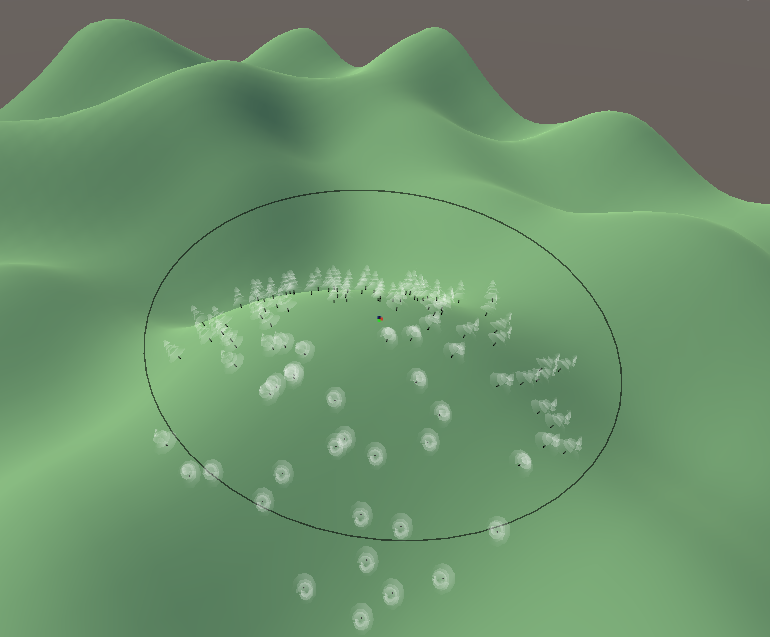
reflection
- I think the biggest challenge I encountered when working on this tool was all the math and figuring out the raycasts!
- To get around this, I did a lot of research using the Unity API documentation! 🙂